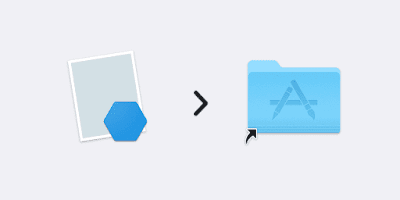How to Install Docker Desktop on macOS with a Package Manager
A simple guide on how to install and verify Docker Desktop on Mac
Docker is a useful piece of software. Usually, Developers use it for the development and deployment of their apps.
But we as a user also can benefit from Docker, especially if we want to install and use web-based apps.
Enough intro, let’s get started.
I recommend installing the Homebrew package manager first on your macOS. If you don’t know how I already wrote it here.
Once you have Homebrew on your Mac, you can install Docker Desktop from the Terminal.
brew install --cask dockerOnce finished, the Docker Desktop will be installed in /Applications/Docker.app.
Open the app and finish the setup.
Now let’s verify if the Docker running properly.
I usually like to test it by running a basic HTTP server with nginx.
docker run -p 8088:80 nginxOnce finished, open a web browser and visit http://localhost:8088/.
If you see a Welcome to nginx! message then everything is working as expected.
Video Tutorial
I made a video based on what I wrote here. I hope it can help you to visualize the process.
If you like my video, please subscribe to my channel! Feel free to ask any questions.
Conclusion
That’s all I can write today.
Thanks for reading and see you again!
References
- Docker: Accelerated Container Application Development