Xcode Command Line Tools Installation FAQ
How to install, update, and uninstall Xcode command line tools on macOS
Xcode is an IDE from Apple to create apps for iPhone, iPad, Mac, Apple Watch, and Apple TV. You probably need some of its tools without install the entire package. Maybe you want to write a command-line software on macOS, or maybe you need to use Homebrew package manager. In that case, you only need the subset of it: Xcode command-line tools.
In this post, I documented three most frequently asked questions about the Xcode command-line tools.
- How to Install Xcode Command Line Tools
- How to Uninstall Xcode Command Line Tools
- How to Update Xcode Command Line Tools
- Manually Install Command Line Tools for Xcode
How to Install Xcode Command Line Tools
macOS is bundled with xcode-select.
By using this command, you can download and install the latest Xcode command-line tools.
What you need is to enter the following command.
xcode-select --installHere is an example session when I install Xcode command-line tools.
$ xcode-select --install
xcode-select: note: install requested for command line developer toolsAfter you entered the previous command on Terminal, a pop-up window will appear for confirmation.
Click Install to continue.
If you need to rethink again, click Cancel.

A standard License Agreement will appear.
If you want to, you can read them all.
Click Agree to continue the installation process.
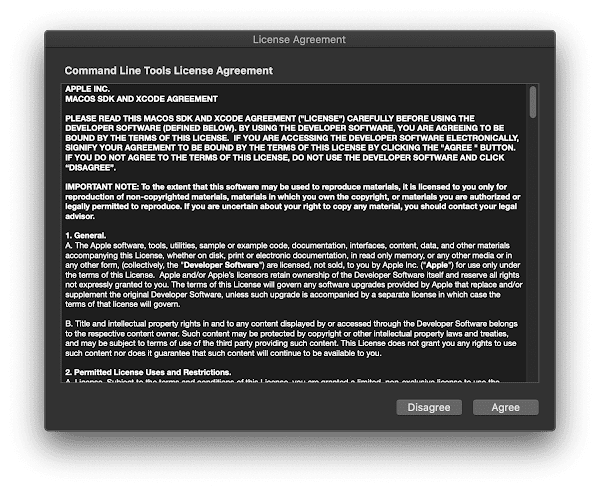
A pop-up window will appear informing you of the download progress. This time you do nothing. Wait until the download process finished. This can take a long time, it depends on your internet speed.
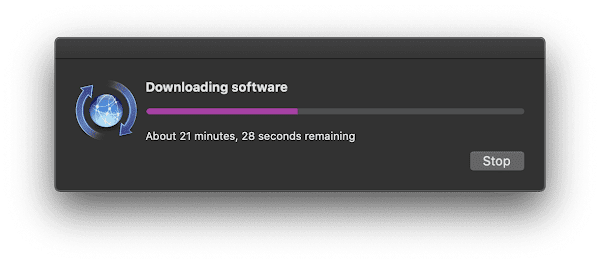
After the downloading finished, the final pop up window will appear. This is to inform you that the Xcode command-line tools were installed on your machine successfully.
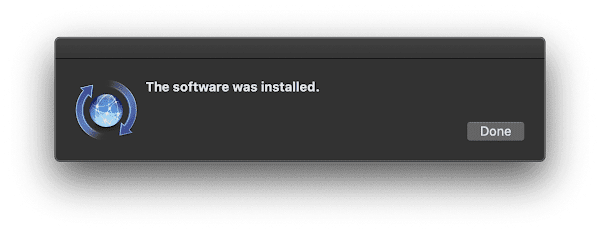
How to Uninstall Xcode Command Line Tools
In the case in the future you don’t need it again and want to free some space, you can uninstall it.
Unfortunately, there is no xcode-select --uninstall command.
So, you have to do it manually.
Just type the following command to the terminal.
sudo rm -rf /Library/Developer/CommandLineToolsIt’ll ask your password you used for login. Enter your password and wait until it’s finished.
How to Update Xcode Command Line Tools
As I mention earlier, you probably use Xcode command line tools just for the Homebrew package manager. So am I on the other machine.
One time when I do some check and update, I got the following message.
$ brew doctor
Please note that these warnings are just used to help the Homebrew maintainers
with debugging if you file an issue. If everything you use Homebrew for is
working fine: please don't worry or file an issue; just ignore this. Thanks!
Warning: A newer Command Line Tools release is available.
Update them from Software Update in System Preferences or
https://developer.apple.com/download/more/.But when I open macOS Software Update, there is no available at all.
Then I try to re-install from the command-line but got the following error message instead.
$ xcode-select --install
xcode-select: error: command line tools are already installed, use "Software Update" to install updatesUnfortunately, there is also no xcode-select --update command.
That means we need to do two manual steps to update Xcode command-line tools: uninstall and install.
So here is the solution. First, uninstall Xcode installation by removing its folder.
sudo rm -rf /Library/Developer/CommandLineToolsThen re-install again from the beginning.
xcode-select --installFollow the installation guideline and wait until it’s finished. Xcode command-line tools now updated to the latest version.
Manually Install Command Line Tools for Xcode
If none of above methods work, you can download the installer manually from Apple Developer. To install the command line tools manually, read following steps.
- Visit Apple Developer download page.
- Login with your Apple ID.
- Search for
Command Line Tools for Xcode. - Select the latest version you need.
- Download the
Command Line Tools for Xcode*.dmgfile. - Open the package installer and follow installation instruction.
Video

Subscribe to my YouTube channel to get more content like this!


